Create a User
To create a user on one or multiple organizations, you need to have the 'Admin' role on the Mission RGPD platform. Then, go to the 'Directory Administration' tab, which you can find on the left side of your user profile (next to the gear icon).

Enter User Information
To create a user, click on 'Create'. Fill in the different fields to create a user. Fields marked with a red dot are mandatory.
Identifier: Enter the email address of the person you want to grant access to the Mission RGPD platform.
Password: Enter a password for your user.
First Name.
Last Name.
Groups: Groups correspond to different read and write rights on the platform. You can assign multiple groups. (See Users' Rights table).
Email: Allows the user to receive notification emails when they need to take action in a process and activate the 'Lost Password' feature.
Landline Telephone.
Mobile Phone.
Active: If you uncheck this box, the user will be inactive. They will appear in people selectors but won't be able to log in to Mission RGPD.
Save the Entered Information
Once all the information is entered, click on 'Save' to create the new user.
Send them their login information so they can access the platform.
During the first login, it is recommended to change your password via 'My Profile.